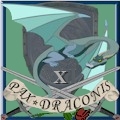TL;DR - Trying to recover files from wife's internal hard drive, I have 3.5" external -usb hard drive enclosure, intend on clean install of win 7 after files recovered
OK, so full story. About 3 days ago the wife was playing Diablo 3 and she complained of the game freezing/locking for up to 4-5 minutes, then eventually unlocking but still stuttering/lagging. She rebooted PC etc while I was at work to try to clear it up, but no luck. I get home and network connection is gone but her PC is at the desktop. I copy files across to her computer and begin running scans and trying to clear it up. Below is what was done to the hard drive up to the point where I could no longer get it to boot up in safe mode or normal mode.
Cleared Firefox history
Cleared IE history
Tried to run ipconfig /flushdns - received (Could not flush the DNS Resolve Cache: Funciton failed during execution)
Ran GooredFix (http://www.majorgeeks.com/GooredFix_d7057.html )
Ran TDDSKiller (no threats found) http://forums.majorgeeks.com/showthread.php?t=222773
Ran MBRCheck
Disabled any proxy settings in Firefox/IE
Installed CCLeaner/ran it
Disabled UAC then rebooted computer - computer no longer booted up at this point
After messing with the computer settings for awhile trying to get it to boot up in any mode, safe or otherwise, I eventually just took the hard drive out and connected it the sata6 port on my motherboard just to try to get files off then install win 7. I already had a second HD on my computer and it was working, so all I did was unplug the sata cable from my current 2nd hd and plug in her HD to same port. At this point my computer would not boot.. I received windows XP splash screen, then screen would stay black awhile (20min?), and it would eventually go into the windows repair , would look like it's doing things, but it would freeze on the screen indefinitely. At that point I got my extrnal HD enclosure and connected it...the computer picks up the HD (you can see the installation and recognition of hard drive in bottom right along with audible USB plug in sound), then says device ready to use. I open up My Computer and all I see is a new drive next to my C:\ drive labeled "System Reserved F:\" It says that is around 100mb in size.. if I open it up it's empty. I find this odd so I close the Explorer process and open it back up, at this point My Computer still shows the F:\ drive, but now also shows G:\ drive with no label. I cannot open this drive, the processes freezes and I have not yet been able to get a file recovery program to run on that drive without freezing when I specify the G:\ drive as the place to recover files from.
Any thoughts or advice? I'm not against clearing the drive completely, I just want to get the files off first.
- Forums
- Cross Site
- Computer Hardware & Troubleshooting
- hard drive recovery
hard drive recoveryFollow
There may be multiple things going on here at once. The symptoms you describe initially are similar to a physically failing hard drive. If it is an older drive (4-5 yearsish) it may very well be physically damaged, and may experiance intermittant or incomplete boots. From a good computer with the drive plugged in as a secondary, I would download and run speedfan http://www.almico.com/sfdownload.php and check the hard drive S.M.A.R.T. error status. if its lower than 96% healthy you may have a big problem.
The internal plug in of drives and not booting issue may have been a damaged drive, or possibly just a bios boot order issue. Whenever you plug in a new sata device, your motherboard is going to stick it on the list of devices to boot. sometimes, depending on sata port numbers, the secondary drive you plugged in may have reset itself to be the primary boot drive. if your motherboards are too dissimilar, your Mass Storage controller may not allow her drive to post. usually in those cases you will get a bluescreen with a stop errror 0x00007b
Assuming the drive checks out and has no SMART errors, it may be trying to assign itself as the same drive letter as one of your other hard drives. this is particularily a problem if you have a card reader in your PC that takes up 5 or 6 drive letters. What you need to do in that case is right click on the computer icon and go to manage. From there go to disk management and see if the disk shows up on the list. If it does, try assigning a different letter to that disk.
Typically that 100mb System reserved drive is where windows 7 stores its boot code (the windows 7 equivelents of autoexec.bat, etc) Normally from in windows 7 itself it is mainly invisible except from within disk manager. When adding that disk as a secondary disk to another computer though it may be visable as a drive.
The fact that the G:\ drive is freezing on you is also indicitive of hardware drive issues. If thats the case, its probably the spindle bearing or motor failing to spin the drive up fast enough for windows to read data. this will often be accompanied by strange clicking or ticking noises coming from the drive. There are a few last ditch things you can try at that point, but usually if they are gone that far you are screwed unless you have a good backup.
The internal plug in of drives and not booting issue may have been a damaged drive, or possibly just a bios boot order issue. Whenever you plug in a new sata device, your motherboard is going to stick it on the list of devices to boot. sometimes, depending on sata port numbers, the secondary drive you plugged in may have reset itself to be the primary boot drive. if your motherboards are too dissimilar, your Mass Storage controller may not allow her drive to post. usually in those cases you will get a bluescreen with a stop errror 0x00007b
Assuming the drive checks out and has no SMART errors, it may be trying to assign itself as the same drive letter as one of your other hard drives. this is particularily a problem if you have a card reader in your PC that takes up 5 or 6 drive letters. What you need to do in that case is right click on the computer icon and go to manage. From there go to disk management and see if the disk shows up on the list. If it does, try assigning a different letter to that disk.
Typically that 100mb System reserved drive is where windows 7 stores its boot code (the windows 7 equivelents of autoexec.bat, etc) Normally from in windows 7 itself it is mainly invisible except from within disk manager. When adding that disk as a secondary disk to another computer though it may be visable as a drive.
The fact that the G:\ drive is freezing on you is also indicitive of hardware drive issues. If thats the case, its probably the spindle bearing or motor failing to spin the drive up fast enough for windows to read data. this will often be accompanied by strange clicking or ticking noises coming from the drive. There are a few last ditch things you can try at that point, but usually if they are gone that far you are screwed unless you have a good backup.
Arch Duke Kaolian Drachensborn, lvl 95 Ranger, Unrest Server
Tech support forum | FAQ (Support) | Mobile Zam: http://m.zam.com (Premium only)
Forum Rules
Tech support forum | FAQ (Support) | Mobile Zam: http://m.zam.com (Premium only)
Forum Rules
Not sure if this will work, but this should be the results of the SpeedFan online analysis...
http://www.hddstatus.com/hdrepshowreport.php?ReportCode=6595113&ReportVerification=ABCD9A39
http://www.hddstatus.com/hdrepshowreport.php?ReportCode=6595113&ReportVerification=ABCD9A39
Yeah, that worked. Basically your hard drive is apperently quite old, and it does have some reallocated sectors, which is often indicitive of problems. that and the "pending sectors" are probably your main issues. You might try the western digital drive recovery tools and see if it can force a sector rescan. http://support.wdc.com/product/download.asp?groupid=218&sid=171&lang=en Your other option would be to boot to a knoppix bootable linux disk and see if it can see any of your data.
If a sector scan doesn't do the trick, and if it won't even spin up to where you can see it, you're probably sunk. You can try the freezer trick as an absolute last resort. Place the drive in a sealed plastic bag and put it in the freezer for about an hour, then try attaching to it again in the external enclosure. sometimes, that will enable a damaged bearing to spool up fast enough to allow the system to read from the disk.
If a sector scan doesn't do the trick, and if it won't even spin up to where you can see it, you're probably sunk. You can try the freezer trick as an absolute last resort. Place the drive in a sealed plastic bag and put it in the freezer for about an hour, then try attaching to it again in the external enclosure. sometimes, that will enable a damaged bearing to spool up fast enough to allow the system to read from the disk.
Arch Duke Kaolian Drachensborn, lvl 95 Ranger, Unrest Server
Tech support forum | FAQ (Support) | Mobile Zam: http://m.zam.com (Premium only)
Forum Rules
Tech support forum | FAQ (Support) | Mobile Zam: http://m.zam.com (Premium only)
Forum Rules
Tried the Windows program called Recuva, and that didn't do anything. I ended up making a bootable usb flash drive with ubuntu 12.10 on it, booted from that, and am currently copying all file that I am able to.. I get alot of errors while copying different files but many of the family photos etc are being saved so that's all that matters. Most likely we'll have to buy a new HD I guess =\
Considering buying a solid state drive this time.. any suggestions.. primary use of computer is gaming. Motherboard supports sata 6.0gbps (sata 3.0)?
This is the motherboard...Asus P7P55D-E Pro
http://www.overclockersclub.com/reviews/asus_p7p55d_premium_pro/4.htm
This is her old Hard drive:
http://www.newegg.com/Product/Product.aspx?Item=N82E16822136533
This is the motherboard...Asus P7P55D-E Pro
http://www.overclockersclub.com/reviews/asus_p7p55d_premium_pro/4.htm
This is her old Hard drive:
http://www.newegg.com/Product/Product.aspx?Item=N82E16822136533
I snagged a good deal on an Intel 120 SSD a few months ago. The only suggestion for SSD I'd worry about is avoiding OCX - lots of people report issues with them out of the box. Stick with Intel or another major HDD manufacturer.
Grab this as the primary OS drive: http://www.tigerdirect.com/applications/searchtools/item-details.asp?EdpNo=2372751&SRCCODE=WEBGOOPA&cm_mmc_o=mH4CjC7BBTkwCjCV1-CjCE&gclid=CM7Ig_vu2LMCFQjznAod-HQA5Q
And then drop in a second hard drive for media files: http://www.newegg.com/Product/Product.aspx?Item=N82E16822148764
All games and such can be installed on the SSD along with WIndows 7, but your family photos and music and movies can go on the second drive. The second drive will have less stress put on it that way, and you can save the smaller SSD for things that need to load fast.
Grab this as the primary OS drive: http://www.tigerdirect.com/applications/searchtools/item-details.asp?EdpNo=2372751&SRCCODE=WEBGOOPA&cm_mmc_o=mH4CjC7BBTkwCjCV1-CjCE&gclid=CM7Ig_vu2LMCFQjznAod-HQA5Q
And then drop in a second hard drive for media files: http://www.newegg.com/Product/Product.aspx?Item=N82E16822148764
All games and such can be installed on the SSD along with WIndows 7, but your family photos and music and movies can go on the second drive. The second drive will have less stress put on it that way, and you can save the smaller SSD for things that need to load fast.
THe samsung 840 series drives are currently on sale at newegg, and are the fastest thing short of a dedicated PCI express slot enterprise drive you are going to find. A 256GB can be had for $179 http://www.newegg.com/Product/Product.aspx?Item=N82E16820147189, a 120GB for $99. i'd generally reccommend a SSD for the OS and games, and then a pair of 1 TB drives in a raid 1 array for storing data and important pictures. Seagate 1TB drives can be ad for $49 at the moment. http://www.newegg.com/Product/Product.aspx?Item=N82E16822148697 Your motherboard supports raid 1, and as you know for a fact now, Hard drives WILL eventually fail .
In a Raid 1 array, you have 2 drives that operate in Mirrored mode. Lets say you get the two 1TB drives. If you place them both in a mirror, you would end up with a drive in windows that shows up as only 1 TB in size (even though 2 drives are involved) but every file you save to that drive would be written to both drives at the same time. If one drive fails, you still have everything on the other drive, and can put a spare drive in place to rebuild the raid 1 array in that event. Assuming your computer case has room for 2 more drives, its very cheap insurance, and fairly easy to set up. You have to enable RAID mode in the motherboard bios, and in this case you would have the SSD attached to the SATA 6GB / sec ports and have the two Data 1TB drives attached to the Intel storage controller, so thats the one you would set to Raid mode. then you save bios, restart and press Ctrl+i when prompted on the boot screen and create your raid 1 array by selecting both drives, setting raid mode, saving, then rebooting. You may have to enter bios again once after that to set the proper boot order. There are also Raid 5 arrays, which are slightly faster than Raid 1 (raid 1 is slightly slower than a single standalone drive due to the overhead of copying files to both locations) but they require 3 drives at a minimum.
Once you get windows loaded on the SSD, install the Intel Matrix Storage Manager (or the newer version intel Rapid Storage Technology) management engine to see the status of the drive in windows. You would set up a backup job to weekly back the SSD entirely up to the data drive, since losing the windows load would be annoying, but not as bad as losing irreplaceable photos.
If that all sounds like too much work, or if you have multiple computers at hand, I'd also reccommend buying a Netgear Readynas 2 Duo for $209. http://www.newegg.com/Product/Product.aspx?Item=N82E16822122098 along with the two seagate drives. Same theory, just in an external enclosure. It wouldn't be a bad idea to do both if funds allowed. The more disk spindles you have your data on, the less likely you are to be able to lose it. THe main advantage to a NAS would be that you could point all your computers at it for a data drive and protect them all that way.
My stickied computer document in this forum has more details on configuring raid arrays if you are interested.
In a Raid 1 array, you have 2 drives that operate in Mirrored mode. Lets say you get the two 1TB drives. If you place them both in a mirror, you would end up with a drive in windows that shows up as only 1 TB in size (even though 2 drives are involved) but every file you save to that drive would be written to both drives at the same time. If one drive fails, you still have everything on the other drive, and can put a spare drive in place to rebuild the raid 1 array in that event. Assuming your computer case has room for 2 more drives, its very cheap insurance, and fairly easy to set up. You have to enable RAID mode in the motherboard bios, and in this case you would have the SSD attached to the SATA 6GB / sec ports and have the two Data 1TB drives attached to the Intel storage controller, so thats the one you would set to Raid mode. then you save bios, restart and press Ctrl+i when prompted on the boot screen and create your raid 1 array by selecting both drives, setting raid mode, saving, then rebooting. You may have to enter bios again once after that to set the proper boot order. There are also Raid 5 arrays, which are slightly faster than Raid 1 (raid 1 is slightly slower than a single standalone drive due to the overhead of copying files to both locations) but they require 3 drives at a minimum.
Once you get windows loaded on the SSD, install the Intel Matrix Storage Manager (or the newer version intel Rapid Storage Technology) management engine to see the status of the drive in windows. You would set up a backup job to weekly back the SSD entirely up to the data drive, since losing the windows load would be annoying, but not as bad as losing irreplaceable photos.
If that all sounds like too much work, or if you have multiple computers at hand, I'd also reccommend buying a Netgear Readynas 2 Duo for $209. http://www.newegg.com/Product/Product.aspx?Item=N82E16822122098 along with the two seagate drives. Same theory, just in an external enclosure. It wouldn't be a bad idea to do both if funds allowed. The more disk spindles you have your data on, the less likely you are to be able to lose it. THe main advantage to a NAS would be that you could point all your computers at it for a data drive and protect them all that way.
My stickied computer document in this forum has more details on configuring raid arrays if you are interested.
Arch Duke Kaolian Drachensborn, lvl 95 Ranger, Unrest Server
Tech support forum | FAQ (Support) | Mobile Zam: http://m.zam.com (Premium only)
Forum Rules
Tech support forum | FAQ (Support) | Mobile Zam: http://m.zam.com (Premium only)
Forum Rules
one question in regards to ssd...they are 2.5 inch instead of 3.5...is that going to be an issue with mounting in case?
You'll need an adaptor bracket, but since there are no moving parts you can literally velcro them to the inside of the case if you so desire. Some of the drives come with brackets, most don't. Any one of these would work: http://www.newegg.com/Product/ProductList.aspx?Submit=ENE&N=-1&IsNodeId=1&Description=ssd%20bracket&bop=And&Order=PRICE&PageSize=20
Arch Duke Kaolian Drachensborn, lvl 95 Ranger, Unrest Server
Tech support forum | FAQ (Support) | Mobile Zam: http://m.zam.com (Premium only)
Forum Rules
Tech support forum | FAQ (Support) | Mobile Zam: http://m.zam.com (Premium only)
Forum Rules
My Intel came with a basic bracket. Basically, just a flat piece of aluminum with some extra screws.
...and Newegg sales strike again. This 240GB SSD was just bought for the low price of 149.99 (with promo code EMCJJHG22) with free 3 day shipping. The whole reason I wanted a new motherboard in the first place to eventually get a SSD, but for this price, I couldn't resist.
That is the most relevant spammer I think I've ever seen.
Recent Visitors: 12
All times are in CST
Anonymous Guests (12)
- Forums
- Cross Site
- Computer Hardware & Troubleshooting
- hard drive recovery
© 2025 Fanbyte LLC