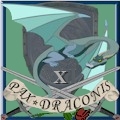I have been saving up to build a computer system, and I am going to start looking for what parts I will want to buy. I've been browsing through some of the threads here and found good advice, but I was wondering what kind of pitfalls and things to watch out for, like compatibility issues or quality issues from certain brands. For completeness of information, I'm going to try and build a powerful gaming rig (although i would like to keep it under $1500, and $2000 at max). If anybody has any part suggestions I'll take those too, although I'll probably be browsing Newegg for the next couple months anyway.
Thank you for your time.
ETA: I might as well throw this question out in here as well: Are SSDs a good investment? Would it be better to just have regular drives, or possibly a relatively small solid state just for the OS for say boot times and a regular (mechanical? is that the correct term?) hard drive for games and stuff?
Edit 2 : Oh hey, I just now saw the SSD thread lower on the page. I missed that one. I guess you can ignore the second part now.
Edited, Jun 12th 2011 4:05pm by Siesen
Edited, Jun 12th 2011 4:25pm by Siesen
- Forums
- Cross Site
- Computer Hardware & Troubleshooting
- Pitfalls when building a system
Pitfalls when building a systemFollow
Pitfalls and things to watch out for eh? I think we can help out with that. I'll write up a hypothetical build here in a while, but for now, here are some things to consider.
1. Buy a big enough case. Small cases have crappy airflow, are hard to work with and will cause you to skin a few knuckles in the process. Also sometimes you run into video card fit issues in a small case. Measure your computer area where the tower will go, find out how much height you have available, subtract three inches from all sides for proper airflow, and that will be the dimensions of the largest case you can fit in that area. Get a good case, as of all the parts of your computer, that will be the single component you will have longer than everything else. You want larger fans than small, since they are generally quieter.
2. Match your CPU to your motherboard. There are several different flavors of cpu out there at the moment. The important thing is that you choose a CPU that will work with whatever motherboard you are going to buy. Generally that means matching the socket type. For intel CPU's for example, you have Core I7, I-5 and I3 family CPU's. but those CPU's can come in Socket 1366, Socket 1156 and socket 1155 variants. The socket type refers to how many pins the actual socket itself has, and oddly enough, the socket 1155, though smaller, is faster than the 1156, and in some cases the 1366 sockets. I reccommend starting with a CPU that looks like it will fit your budget (in that build budget, I'd consider this one: http://www.newegg.com/Product/Product.aspx?Item=N82E16819115066) and then finding a motherboard that will match. (http://www.newegg.com/Product/Product.aspx?Item=N82E16813131755 for example)
3. When installing the CPU and the CPU fan, be very, very very careful. This is the only part of the build process where it is literally easy to destroy your motherboard if you aren't very careful. The Pins inside the motherboard socket are extremely fragile. running your fingertip over them is sometimes enough to knock them out of allignment. When you are removing the factory plastic cover, or setting the new CPU into place, be very, very careful not to dig a corner of those items into the motherboard. If you do so, you are RMAing the motherboard and waiting 3 weeks for your computer. When installing the fan, take time to look at how the pins work, and for your first one, I actually reccommend installing it outside the case before you install the motherboard, so you can see the backside of the motherboard and ensure the fan is installed correctly and locked into place. If you have never installed a CPU, its a good idea to have someone who has built one show you how to install the first one correctly.
4. Make sure you ahve some Artic Silver 5 CPU thermal paste on hand. if you have to remove the fan for any reason, you will want to have some of that around to replace the thermal goo. Otherwise, if you just put the old goo back you end up with air bubbles that may eventually cook your computer. Always wipe the old stuff off with a lint free rag and some rubbing alchohol, then re-apply. You want to apply a very thin layer. too thick and it will act as an insulator. There are several methods for doing that correctly. THe one I tend to use is to spread a very thin layer on the CPU using a buisiness card as a spatula, then place a small amount of extra in the middle, then install the fan. that ensures good contact everywhere, but doesn't cause problems.
5. The motherboard standoffs are important. I know a person who once screwed their motherboard directly to their case. (no, it wasn't me) the resulting electrical short destroyed everything in their computer. You need a standoff under every mounting hole in your motherboard. You need to make sure you don't have any standoffs where there aren't holes in your motherboard, as that can also cause a short. most boards will require 9 standoffs. The case should come with them. They look like little brass hexagon towers. to install them correctly, install them finger tight, then use a standoff driver or a pair of pliers to turn them 1/4 turn past finger tight. Also pay attention to which screws go into the standoffs. You shouldn't have to force the ***** in at all. if it feels like it is really hard to put the ***** in, you have the wrong screws. Try one of the other types.
6. Get a big enough power supply. You can buy a power supply for $30. You almost always shouldn't. A modern gaming computer with a high end processor and a single high end video card requires at least 650 watts to operate. You want to look for a reputable power supply manufacturer (enermax, cooler master, corsair, thermaltake, antec) with a good warranty, and then size it to your needs. If you are even remotely considering going with a multiple video card setup in the future, get at least 1,000 watt PSU. If you are considering a 3 or more video card setup, get a 1,200 watt. If you know for a fact you will only ever put 1 video card in this system, just get a 750 watt PSU.
7. Avoid OCZ products like the plague. Yes they are cheap. Yes, they have a good warranty. Yes, you will end up using that warranty. Its not worth the headache.
8. With Nvidia video cards, some manufacturers are better than others. Avoid the ultra cheap but ultra failure prone sparkle and zotac cards. Ideally you want an EVGA, XFX, PNY, Asus, or Gigabyte video card.
9. Don't overclock your first computer. You see people talking about overclocking in forums and gaming venues all the time. you see them claim enourmous performance gains by increasing stock voltages. what you very rarely see is 3 months down the line when these people end up buying new ram and motherboards because they only correctly cooled their processors. If you are interested in overclocking, install a water cooling system correctly, and make sure you cool the ram and the motherboard chipset. If you are running on air and have never built a computer before, don't even consider overclocking. Period.
10. go with a 64 bit operating system. With windows 7, 64 bit is the preferred gaming operating system, simply because you can put more than 3.3 GB ram in the machine.
11. Build hard drive backup capacity into your machine. Unless you buy an ultra cheap motherboard, your motherboard will have extra SATA ports and capability to run hard drives in RAID configurations. whether you end up buying a solid state drive or a rotational mechanical drive for your main operating system drive, also make sure you budget for 2 large data drives, and run them in a Raid 1 mirror. Hard drives are cheap, you can pick up a 1 TB drive for around $50 easily. By putting two of those in a Raid 1 mirror, you end up with a single drive that shows up int he system as 1 TB, but has all your data, mp3's etc backed up automatically to both hard drives. when one of them fails, instead of losing all the data on your computer, you simply pull the bad drive and insert another good drive and wait a few hours for it to sync back up. It takes a bit of effort to set up in the first place, but well worth the piece of mind.
12. read the motherboard manual before you start assembly. Oftentimes they will tell you exactly where all the required cables need to go, and where most of the optional ones go. things like the Core Voltage cable, and why you want the 8 pin cable instead of the 4 pin one.
If you do get a solid state drive, get a 6GB / second one and get a motherboard with a 6GB / second controller. They cost more, but they will essentially quadruple your performance over a rotational drive.
1. Buy a big enough case. Small cases have crappy airflow, are hard to work with and will cause you to skin a few knuckles in the process. Also sometimes you run into video card fit issues in a small case. Measure your computer area where the tower will go, find out how much height you have available, subtract three inches from all sides for proper airflow, and that will be the dimensions of the largest case you can fit in that area. Get a good case, as of all the parts of your computer, that will be the single component you will have longer than everything else. You want larger fans than small, since they are generally quieter.
2. Match your CPU to your motherboard. There are several different flavors of cpu out there at the moment. The important thing is that you choose a CPU that will work with whatever motherboard you are going to buy. Generally that means matching the socket type. For intel CPU's for example, you have Core I7, I-5 and I3 family CPU's. but those CPU's can come in Socket 1366, Socket 1156 and socket 1155 variants. The socket type refers to how many pins the actual socket itself has, and oddly enough, the socket 1155, though smaller, is faster than the 1156, and in some cases the 1366 sockets. I reccommend starting with a CPU that looks like it will fit your budget (in that build budget, I'd consider this one: http://www.newegg.com/Product/Product.aspx?Item=N82E16819115066) and then finding a motherboard that will match. (http://www.newegg.com/Product/Product.aspx?Item=N82E16813131755 for example)
3. When installing the CPU and the CPU fan, be very, very very careful. This is the only part of the build process where it is literally easy to destroy your motherboard if you aren't very careful. The Pins inside the motherboard socket are extremely fragile. running your fingertip over them is sometimes enough to knock them out of allignment. When you are removing the factory plastic cover, or setting the new CPU into place, be very, very careful not to dig a corner of those items into the motherboard. If you do so, you are RMAing the motherboard and waiting 3 weeks for your computer. When installing the fan, take time to look at how the pins work, and for your first one, I actually reccommend installing it outside the case before you install the motherboard, so you can see the backside of the motherboard and ensure the fan is installed correctly and locked into place. If you have never installed a CPU, its a good idea to have someone who has built one show you how to install the first one correctly.
4. Make sure you ahve some Artic Silver 5 CPU thermal paste on hand. if you have to remove the fan for any reason, you will want to have some of that around to replace the thermal goo. Otherwise, if you just put the old goo back you end up with air bubbles that may eventually cook your computer. Always wipe the old stuff off with a lint free rag and some rubbing alchohol, then re-apply. You want to apply a very thin layer. too thick and it will act as an insulator. There are several methods for doing that correctly. THe one I tend to use is to spread a very thin layer on the CPU using a buisiness card as a spatula, then place a small amount of extra in the middle, then install the fan. that ensures good contact everywhere, but doesn't cause problems.
5. The motherboard standoffs are important. I know a person who once screwed their motherboard directly to their case. (no, it wasn't me) the resulting electrical short destroyed everything in their computer. You need a standoff under every mounting hole in your motherboard. You need to make sure you don't have any standoffs where there aren't holes in your motherboard, as that can also cause a short. most boards will require 9 standoffs. The case should come with them. They look like little brass hexagon towers. to install them correctly, install them finger tight, then use a standoff driver or a pair of pliers to turn them 1/4 turn past finger tight. Also pay attention to which screws go into the standoffs. You shouldn't have to force the ***** in at all. if it feels like it is really hard to put the ***** in, you have the wrong screws. Try one of the other types.
6. Get a big enough power supply. You can buy a power supply for $30. You almost always shouldn't. A modern gaming computer with a high end processor and a single high end video card requires at least 650 watts to operate. You want to look for a reputable power supply manufacturer (enermax, cooler master, corsair, thermaltake, antec) with a good warranty, and then size it to your needs. If you are even remotely considering going with a multiple video card setup in the future, get at least 1,000 watt PSU. If you are considering a 3 or more video card setup, get a 1,200 watt. If you know for a fact you will only ever put 1 video card in this system, just get a 750 watt PSU.
7. Avoid OCZ products like the plague. Yes they are cheap. Yes, they have a good warranty. Yes, you will end up using that warranty. Its not worth the headache.
8. With Nvidia video cards, some manufacturers are better than others. Avoid the ultra cheap but ultra failure prone sparkle and zotac cards. Ideally you want an EVGA, XFX, PNY, Asus, or Gigabyte video card.
9. Don't overclock your first computer. You see people talking about overclocking in forums and gaming venues all the time. you see them claim enourmous performance gains by increasing stock voltages. what you very rarely see is 3 months down the line when these people end up buying new ram and motherboards because they only correctly cooled their processors. If you are interested in overclocking, install a water cooling system correctly, and make sure you cool the ram and the motherboard chipset. If you are running on air and have never built a computer before, don't even consider overclocking. Period.
10. go with a 64 bit operating system. With windows 7, 64 bit is the preferred gaming operating system, simply because you can put more than 3.3 GB ram in the machine.
11. Build hard drive backup capacity into your machine. Unless you buy an ultra cheap motherboard, your motherboard will have extra SATA ports and capability to run hard drives in RAID configurations. whether you end up buying a solid state drive or a rotational mechanical drive for your main operating system drive, also make sure you budget for 2 large data drives, and run them in a Raid 1 mirror. Hard drives are cheap, you can pick up a 1 TB drive for around $50 easily. By putting two of those in a Raid 1 mirror, you end up with a single drive that shows up int he system as 1 TB, but has all your data, mp3's etc backed up automatically to both hard drives. when one of them fails, instead of losing all the data on your computer, you simply pull the bad drive and insert another good drive and wait a few hours for it to sync back up. It takes a bit of effort to set up in the first place, but well worth the piece of mind.
12. read the motherboard manual before you start assembly. Oftentimes they will tell you exactly where all the required cables need to go, and where most of the optional ones go. things like the Core Voltage cable, and why you want the 8 pin cable instead of the 4 pin one.
If you do get a solid state drive, get a 6GB / second one and get a motherboard with a 6GB / second controller. They cost more, but they will essentially quadruple your performance over a rotational drive.
Arch Duke Kaolian Drachensborn, lvl 95 Ranger, Unrest Server
Tech support forum | FAQ (Support) | Mobile Zam: http://m.zam.com (Premium only)
Forum Rules
Tech support forum | FAQ (Support) | Mobile Zam: http://m.zam.com (Premium only)
Forum Rules
Watch out for alligators.
George Carlin wrote:
I think it’s the duty of the comedian to find out where the line is drawn and cross it deliberately.
Generally speaking, you want to decide what CPU you intend to use first. If you are building a gaming rig, then move on to deciding which GPU you want (as well as whether or not you want one or two, or if the ability to later add a second is important to you). Using these two pieces of information, you'll narrow down your mobo selection.
There are plenty of benchmarks available that compare GPU performances with various CPUs, so you should be able to get an intimate look at these selections. And I'm sure Kao could provide some links to good sites with CPU/GPU information.
Then you'll need to figure out what features you want. SATA III, USB 3.0, # of RAM slots, etc. Next hardest item is probably figuring out what case you want (different features/cooling options and it needs to be large enough to fit your GPU if you go for a longer model).
Newegg has compatibility charts you can reference, as well.
There are plenty of benchmarks available that compare GPU performances with various CPUs, so you should be able to get an intimate look at these selections. And I'm sure Kao could provide some links to good sites with CPU/GPU information.
Then you'll need to figure out what features you want. SATA III, USB 3.0, # of RAM slots, etc. Next hardest item is probably figuring out what case you want (different features/cooling options and it needs to be large enough to fit your GPU if you go for a longer model).
Newegg has compatibility charts you can reference, as well.
IDrownFish wrote:
Anyways, you all are horrible, @#%^ed up people
lolgaxe wrote:
Never underestimate the healing power of a massive dong.
First I'm gonna say, Kao, you are awesome. Bookmarking this for future reference.
Actually, I'm very bad at thinking of things to say when I'm just thanking people, so....uh...Thank you. You to idig.
Eh, I'll steal more of your time with a second question I've been struggling with. With each computer part there is generally the obvious thing to compare; cpus have clock speed, with memory you compare the amount. Yet there are generally a number of different ones I can find online that will be the same or similar in those areas, but be different elsewhere and the cost will show it.
For example, I have a comparison here of the processor you linked and 2 AMD processors. They are all 6 core 3.2 GHz or higher, but the 2 AMDs are 200 dollars. I see that the L2 cache on the AMDs is twice as high as the i7, but the i7 has twice as much L3. I have a vague understanding of those, but then it gets into hyper transport and integrated memory controllers. I've been googling around for each different thing in particular, but I don't know how much those things are worth when comparing to each other, what has a higher priority.
I hope I'm not bothering anybody with these noob questions, but google hasn't been as forthcoming as I had hoped it would, and my time on the computer has been very limited as of late.
Edited, Jun 13th 2011 6:51am by Siesen
Actually, I'm very bad at thinking of things to say when I'm just thanking people, so....uh...Thank you. You to idig.
Eh, I'll steal more of your time with a second question I've been struggling with. With each computer part there is generally the obvious thing to compare; cpus have clock speed, with memory you compare the amount. Yet there are generally a number of different ones I can find online that will be the same or similar in those areas, but be different elsewhere and the cost will show it.
For example, I have a comparison here of the processor you linked and 2 AMD processors. They are all 6 core 3.2 GHz or higher, but the 2 AMDs are 200 dollars. I see that the L2 cache on the AMDs is twice as high as the i7, but the i7 has twice as much L3. I have a vague understanding of those, but then it gets into hyper transport and integrated memory controllers. I've been googling around for each different thing in particular, but I don't know how much those things are worth when comparing to each other, what has a higher priority.
I hope I'm not bothering anybody with these noob questions, but google hasn't been as forthcoming as I had hoped it would, and my time on the computer has been very limited as of late.
Edited, Jun 13th 2011 6:51am by Siesen
Clock speed and number of cores are only part of it--the actual structure of the CPU matters as well. That's something that you don't really need an in-depth knowledge of just to build a rig, though. Just know that, generally speaking, Intel processors outperform AMD processors (which are kinda the budget option, since Intel is almost always more expensive).
Also, they tend to try and offer you more cores for the same price, in an attempt to minimize the effect of their inferior design. For some things, that makes them extremely good processors in certain price ranges. But if you are just gaming, it doesn't really help that much (since most games can't take advantage of multiple cores anyway).
If your budget is $1500-2000, there's really no reason to be using an AMD processor--Intel dominates the top of the market for performance. AMD is something that you people consider when building budget rigs. Though they should be coming out with a new series of processors this year...
Also, they tend to try and offer you more cores for the same price, in an attempt to minimize the effect of their inferior design. For some things, that makes them extremely good processors in certain price ranges. But if you are just gaming, it doesn't really help that much (since most games can't take advantage of multiple cores anyway).
If your budget is $1500-2000, there's really no reason to be using an AMD processor--Intel dominates the top of the market for performance. AMD is something that you people consider when building budget rigs. Though they should be coming out with a new series of processors this year...
IDrownFish wrote:
Anyways, you all are horrible, @#%^ed up people
lolgaxe wrote:
Never underestimate the healing power of a massive dong.
Buy a case with a CPU cutout that will actually fit the heatsink you're looking to install....I had to take a dremmel to my HAF X today in order to get my Noctua D14 mount to fit. Nothing like slicing up a 200 dollar case lol.
idiggory wrote:
Clock speed and number of cores are only part of it--the actual structure of the CPU matters as well. That's something that you don't really need an in-depth knowledge of just to build a rig, though. Just know that, generally speaking, Intel processors outperform AMD processors (which are kinda the budget option, since Intel is almost always more expensive).
Also, they tend to try and offer you more cores for the same price, in an attempt to minimize the effect of their inferior design. For some things, that makes them extremely good processors in certain price ranges. But if you are just gaming, it doesn't really help that much (since most games can't take advantage of multiple cores anyway).
If your budget is $1500-2000, there's really no reason to be using an AMD processor--Intel dominates the top of the market for performance. AMD is something that you people consider when building budget rigs. Though they should be coming out with a new series of processors this year...
Also, they tend to try and offer you more cores for the same price, in an attempt to minimize the effect of their inferior design. For some things, that makes them extremely good processors in certain price ranges. But if you are just gaming, it doesn't really help that much (since most games can't take advantage of multiple cores anyway).
If your budget is $1500-2000, there's really no reason to be using an AMD processor--Intel dominates the top of the market for performance. AMD is something that you people consider when building budget rigs. Though they should be coming out with a new series of processors this year...
I'm drastically oversimplifying things here, but you can vzualize processors like a roadway full of dumptrucks hauling dirt from one location to the next. That Dirt is your data. The Processor speed is the speed the trucks are going at, the number of cores is the number of lanes. Where it gets tricky is that the size of the trucks themselves vary. So lets say you have a 3.0 Ghz Core i7 quad core, and a 3.0 Ghz AMD quad core. The trucks drive the same speed limit, the distance between the dirt piles is about the same, each of the roads have 4 lanes (ignoring hyperthreading for the moment), but the Intel trucks are bigger than the AMD ones and can thus carry more "dirt". The downside is that the intel trucks cost about 1/3rd more. It's a balancing act. if you can buy a 3.8Ghz AMD hexacore for cheaper than you can get a 3.06 Ghz Intel, it might be worth going with the slightly slower processor. That being said, I only install Intel processors in my computers. AMD processors, and specifically their chipsets, tend to have some odd quirks from time to time. Intel isn't always faster though too. in the past, AMD designs have occasionally exceeded intel speeds. It all depends on the processor model and who figured out what way to make things faster.
Arch Duke Kaolian Drachensborn, lvl 95 Ranger, Unrest Server
Tech support forum | FAQ (Support) | Mobile Zam: http://m.zam.com (Premium only)
Forum Rules
Tech support forum | FAQ (Support) | Mobile Zam: http://m.zam.com (Premium only)
Forum Rules
Here's a question (that I've been meaning to investigate), what exactly is the difference between a physical and virtual core? Besides the obvious, of course. I know the basic distinction (physically separate cores vs. single core "treated" as two), I just don't get how a virtual core speeds things up.
IDrownFish wrote:
Anyways, you all are horrible, @#%^ed up people
lolgaxe wrote:
Never underestimate the healing power of a massive dong.
idiggory wrote:
Here's a question (that I've been meaning to investigate), what exactly is the difference between a physical and virtual core? Besides the obvious, of course. I know the basic distinction (physically separate cores vs. single core "treated" as two), I just don't get how a virtual core speeds things up.
This is a decent overview of how the technology works actually: http://en.wikipedia.org/wiki/Hyper-threading but basically hyperthreading just allows the computer to use sections of the processor that aren't activly being used by a given core to start another task. Lets say you go open an audio file. Playing that audio file may only take 15-20% of the available "horsepower" of that one core. Without hyperthreading, if you wanted to say, burn a DVD at the same time, you would have to wait for another core to become available. With hyperthreading, the 80% unused processor capacity can be used by that DVD at the same time without bogging your system down. Realisticaly very few things you do on your computer are going to flat out peg the processor out at 100% use at all times on any core for a long period of time, so you usually have at least some excess capacity available.
The hirarchy goes like this: use primary core first, then any additionall cores, then if required hyperthread something. If you are running vista or windows 7, you can download the excellent addgadget.com CPU monitor gadget and leave it running for a bit to see approcimatly how your computer uses its CPU's and when. or task manager also works for that task. Their drive, network and GPU meters also work quite well. if you take a look at any of those though, you will notice that core 1 tends to always be a little busy, while the other physical cores often have some activity, and the hyperthreading cores don't usually kick in until you start gaming or doing somethign that occupies more of the system resources in a machine with alot of cores. In a machine with only a single or dual core, hyperthreading is much more important.
Arch Duke Kaolian Drachensborn, lvl 95 Ranger, Unrest Server
Tech support forum | FAQ (Support) | Mobile Zam: http://m.zam.com (Premium only)
Forum Rules
Tech support forum | FAQ (Support) | Mobile Zam: http://m.zam.com (Premium only)
Forum Rules
Ah, I see. Thanks. :D
IDrownFish wrote:
Anyways, you all are horrible, @#%^ed up people
lolgaxe wrote:
Never underestimate the healing power of a massive dong.
Also be aware that hyperthreading puts some overhead on the cpu itself. If you're not actually doing things which make use of hyperthreading, you're often going to see a performance increase by turning it off. Obviously, it's better to have that option than not, but everything else being equal, it's better to have more physical cores in the first place.
As to the whole "build the board/cpu" thing. Honestly, unless you really want the full computer building experience, it might be easier to buy a board/cpu/memory combo pre-assembled. This is area dependent, but there are a lot of shops that'll do this for you and don't charge much at all for it. Some even specifically sell bundles with pre-assembled partial or full systems. You'll usually have to pay for them to put everything together and in the case for you, which isn't really worth it since most of the components are pretty darn easy to assemble anyway. But as Kao points out, the easiest thing to ***** up is putting the cpu and heatsink together and on the board. Your bang for buck is very much worth it if you can find a shop that'll do that for you and save you that step.
Putting the pre-assembled board into the case, wiring it up, and then adding all the other cards and peripherals is pretty much at snap at that point. Takes some time and reading of instructions, but there's nothing that you're likely to break. Even the most experienced computer builders will bend pins on cpus during installation, or drip goo all over the place, or drop the heatsink onto something breakable while attempting the finger acrobatics involved with its installation. Heck. Any experienced computer builder has screwed up installations before. That's how you get to be experienced.
As to the whole "build the board/cpu" thing. Honestly, unless you really want the full computer building experience, it might be easier to buy a board/cpu/memory combo pre-assembled. This is area dependent, but there are a lot of shops that'll do this for you and don't charge much at all for it. Some even specifically sell bundles with pre-assembled partial or full systems. You'll usually have to pay for them to put everything together and in the case for you, which isn't really worth it since most of the components are pretty darn easy to assemble anyway. But as Kao points out, the easiest thing to ***** up is putting the cpu and heatsink together and on the board. Your bang for buck is very much worth it if you can find a shop that'll do that for you and save you that step.
Putting the pre-assembled board into the case, wiring it up, and then adding all the other cards and peripherals is pretty much at snap at that point. Takes some time and reading of instructions, but there's nothing that you're likely to break. Even the most experienced computer builders will bend pins on cpus during installation, or drip goo all over the place, or drop the heatsink onto something breakable while attempting the finger acrobatics involved with its installation. Heck. Any experienced computer builder has screwed up installations before. That's how you get to be experienced.
King Nobby wrote:
More words please
Recent Visitors: 12
All times are in CST
Anonymous Guests (12)
- Forums
- Cross Site
- Computer Hardware & Troubleshooting
- Pitfalls when building a system
© 2025 Fanbyte LLC