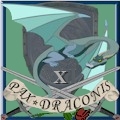Hello! I'm not the most computer savvy person around, but I know some things here and there. One thing I need a little help on this time is my video card.
Let me preface this by saying that I raid Underfoot in Everquest, and sometimes Discord Tower(last eq expansion) with other guilds. I lag hard in tower, no matter the settings. I turn actor clip plane down(low options on everything, no shaders no sky, no spell effects period,nothing period) and stand as far away as I can manage!(Mindblight event is still horrible!) I run with half Luclin models on to help reduce lag as well.
In underfoot, things are not so bad, but I cannot get too close to the dps; the animations of 40-55 people swinging at a monster or ten makes my machine slooooow down.
So now that your eyes are bleeding from the sockets from reading the above here is my thing:
I "think" I need a new graphics card. I'm SO tired of the lag. Here are my system specs. Please wait till I leave the room to laugh, as I know it is an old system, but it is all I have.
Dell 4600 3.2 Ghz P4
2 gigs of ram (500x4)
Vision Tek Radeon 1950 Pro (256MB AGP)
Windows XP sp3
650 watt power supply
LG L227W Digital monitor @ 1650x1050
I know about new egg. I have gone there and looked up AGP cards, and they show me a bunch;two pages worth. I do not know what the latest thing would be though, or the best thing would be for me. Some are really cheaply priced at anywhere from 30 -130 dollars. The first video card I got for it was a Radeon 9800XT, which was 500 dollars. It died and I got the new VT Radeon one to replace it from Best Buy for around 100-120 if I remember right. I'm looking to not spend a kings ransom like I did the very first time. I know money doesn't always equate to quality or performance.
I would sincerely appreciate any advice and help because without it, I believe I am doomed to lag for a while. Please help if able, and thank you so much for your time in advance!
Sincerely,
Merigold
- Forums
- Cross Site
- Computer Hardware & Troubleshooting
- Video card upgrade time for eq player?
Video card upgrade time for eq player?Follow
Those 1950's were some pretty tough cards to beat in their class. Only a handful could keep up with them when you tweaked them out if you had good cooling. It's going to be tricky finding an AGP card still on the market that can beat it now. Even though it lacks the raw processing power of the newer cards, it has solid RAM on it (256bit DDR3), so it's going to be hard to match that potential memory fill rate.
That's most likely what you will want to focus on: your best memory option once you narrow down the processor family you want to go with. Unfortunately, Newegg is looking kinda thin for higher end AGP cards. Looks like the 4670 is going to be it--don't see any 7900 series from Nvidia atm, which would be the next step up from a 1950 Pro via the Nvidia path.
Try to stear clear of ones with DDR2 memory--you want the DDR3 memory for better fills, and a wider bit path if possible (another 256bit if you can find it). Also, try to grab one with a cooler that exhausts air from the case--goes a long way towards stability and life of the hardware, esp. if you overclock anything.
Right now, looks like the best combination at Newegg may be the HIS 4670 with the IceQ cooler for 124.99 (104.99 with a $20 mail-in rebate):
http://www.newegg.com/Product/Product.aspx?Item=N82E16814161337
It might be a bit more than you were hoping to spend, but it should be a durable card with a nice boost in horsepower to help offset the reduced memory fill rate (the 1950 is a 256bit width, while the 4670 is only 128bit). You might have to tweak the memory a little faster to recover some of the fill rate--hence the cooler that exhausts heat from the case. The other 128-bit DDR3 cards are solid ones too, but it's hard to pass up the better cooling option--notice this one comes with DDR3 clocked at 1600Mhz vs 1333 on the cheaper ones.
That's the real rub. You can find cards with more processing power, but then they have a slower path to the memory which negates some of the gains. Here's a handy site for comparing features of cards so you can see the pro's and cons. When you compare two cards, it puts the better options in bold, making it a little easier to spot the pros/cons between them. This link is set up to compare the reference design 1950 Pro AGP with a 4670 AGP:
http://www.gpureview.com/show_cards.php?card1=471&card2=629
Raist
That's most likely what you will want to focus on: your best memory option once you narrow down the processor family you want to go with. Unfortunately, Newegg is looking kinda thin for higher end AGP cards. Looks like the 4670 is going to be it--don't see any 7900 series from Nvidia atm, which would be the next step up from a 1950 Pro via the Nvidia path.
Try to stear clear of ones with DDR2 memory--you want the DDR3 memory for better fills, and a wider bit path if possible (another 256bit if you can find it). Also, try to grab one with a cooler that exhausts air from the case--goes a long way towards stability and life of the hardware, esp. if you overclock anything.
Right now, looks like the best combination at Newegg may be the HIS 4670 with the IceQ cooler for 124.99 (104.99 with a $20 mail-in rebate):
http://www.newegg.com/Product/Product.aspx?Item=N82E16814161337
It might be a bit more than you were hoping to spend, but it should be a durable card with a nice boost in horsepower to help offset the reduced memory fill rate (the 1950 is a 256bit width, while the 4670 is only 128bit). You might have to tweak the memory a little faster to recover some of the fill rate--hence the cooler that exhausts heat from the case. The other 128-bit DDR3 cards are solid ones too, but it's hard to pass up the better cooling option--notice this one comes with DDR3 clocked at 1600Mhz vs 1333 on the cheaper ones.
That's the real rub. You can find cards with more processing power, but then they have a slower path to the memory which negates some of the gains. Here's a handy site for comparing features of cards so you can see the pro's and cons. When you compare two cards, it puts the better options in bold, making it a little easier to spot the pros/cons between them. This link is set up to compare the reference design 1950 Pro AGP with a 4670 AGP:
http://www.gpureview.com/show_cards.php?card1=471&card2=629
Raist
Thank you so much! I did not realize that the one I had was considered a nice one for being a little bit older. I know little to nothing about tweaking, I just put it in and do the drivers, and keep them updated as best as possible. I was hoping (now that I am informed) that there was one with the really fast ram, just maybe faster, if that makes sense.
I honestly do not know if this is the reason I lag bad on raids. I was thinking someone might say something to the effect of "...Omg that card is SO crappy, here is a link for something 100x better". I am happy it is not total junk, however! =)
I know I did not provide a lot of technical details about my computer, just what is listed above.
I hate the "slow motion for me" frame rate! I was curious if my computer didn't have the muscle to play EQ antmore. Getting 4x1gb ram for my old machine last time I checked was kind of pricey; its been a while since I looked.
Any more advice is welcome and thank you for your help!
I honestly do not know if this is the reason I lag bad on raids. I was thinking someone might say something to the effect of "...Omg that card is SO crappy, here is a link for something 100x better". I am happy it is not total junk, however! =)
I know I did not provide a lot of technical details about my computer, just what is listed above.
I hate the "slow motion for me" frame rate! I was curious if my computer didn't have the muscle to play EQ antmore. Getting 4x1gb ram for my old machine last time I checked was kind of pricey; its been a while since I looked.
Any more advice is welcome and thank you for your help!
yeah, unfortunately, you've about hit the wall with improving that box already. Since you are running a 3.2GHz CPU, I'm assuming it is already flipped over to the 400/800 front-side bus speed. It's capable of going to 3.4 GHz (@ $35 at starmicro.com) for an extra punch on the processor, just not sure how comfortable you are with swapping out the CPU.
Long story short, a lot of the older Dells are kinda just on auto-pilot when it comes to system config--you can swap out a few parts and it auto-detects the changes, and you only have a few options for upgrades and that's it.
But...sometimes you get lucky and can manually change a few things to tweak the system a little. Forgive the wall of text, but not sure of your familiarity with some of this stuff, so going to try to cover all the bases--just in case you really want to dig into this. It can be a little intimidating if you're not into this kind of thing, but sometimes it's worth it.
If this system didn't come with a 3.2 GHz CPU and you've upgraded it once already, might be worth it to verify if it is in fact running on the higher FSB. If it's still running off a 266/533 FSB that could be a major gimp to the system overall. When you upgraded your memory, I hope you got PC3200 RAM. If it's still PC2700, that could be bottlenecking the system some as well(CPU designed to run on 400/800 clock, RAM designed for 266/533 clock). If the RAM can't be set to run asynchronously to the CPU bus (ie, 400/800 for the CPU and 266/533 for the RAM), than you're in a pickle and have to underclock the CPU at 266/533 to keep from baking your RAM. It's best if you can run RAM at same bus speed as CPU or faster. I also hope it's flipping over to the ATI card for primary video and not still running the Intel graphics. Even though you may have the monitor connected to the ATI card and getting Video from it, the system could still be exhausting resources sending data to the IGE because the board hasn't turned off the integrated video--not likely, but possible.
Most the time these settings are controlled in the BIOS. You can get into it during startup by hitting the F2 key during POST (Dell logo screen, etc. before you see it's starting Windows--when you here it beep and such). Once you get in there, you should see a page/tab referencing the processor speed (CPU) and maybe the Bus Speed (FSB). Make sure that they are showing values for 3.2 GHz or 3200 MHz and something along the lines of 200, 400, or 800 for the FSB. Different systems represent FSB different ways--they may show it at the core rate or the double/quad pumped rate. You don't want it to be showing something along the lines of 133/266/533, as your CPU is setup for an 800MHz bus. If it's set to 266/533--gonna want to make sure your RAM can run 400/800 (ie, it's all rated PC-3200 and not PC-2700) before you ramp up the FSB to 400/800. I don't recall if Dells allow you to set individual timings for memory, but it's worth checking that out too. If it does, it's most likely limited to just the bus speed or the PC-Spec ratings mentioned above. You might have to run the CPU at 400/800 and RAM at 266/533 if you have PC-2700 RAM--that is if it can run asynch mode--in which case you would want to swap the RAM for PC-3200 if you can find it cheap. I doubt you will have any other options for RAM control, but if you can manually set the bus and multipliers, sometimes you can tweak it a little to boost performance a little.
Edit: NOTE: make sure you know how to reset the BIOS before changing these kinds of settings. Should be a section in your manual about this--may reference resetting CMOS. Usually it's just powering down the system, moving a jumper near the motherboard's battery to short 2 pins, then moving it back. Worst case scenario, you can pull the battery for a while then put it back in. This will reset the clocks and everything to defaults if you have to do this, so don't forget to set the date/time afterwords, or the system may think it's midnight Jan 1, 1980.
Somewhere in there, you should also see an option about on-board graphics--may be simply a reference to VGA or Primary Graphics Controller. Want to make sure it's setup not to use the integrated (onboard, may say Intel, IGE, etc.) video. Sometimes it's just a toggle for enable/disable, but may be able to select AGP/PCI, or Auto/onboard options. Want to make sure that it's disabling the onboard if you can.
Now this one may be one of the most overlooked BIOS tweaks/nerfs for an older P4 system to look for--Hyperthreading. By default, this is often DISABLED. If this was turned off when Windows was installed, it may have installed the Uniprocessor HAL and is not running the CPU at full throttle. Want to double check and make sure Windows has one of the Multi-CPU HAL running. note that even though XP Home originally only supported 1 CPU, it would still take advantage of the virtual second CPU of a hyperthreading processor (not sure if they ever fixed that "bug" in service packs or not). If it's not running a multi-CPU HAL, you might need Windows installation media to change it if the files aren't on your hard drive--to be honest, I don't recall if it makes this change internally or needs files from the 386 files on the install media. If you didn't get restore CD's with your PC, the files are likely on the hard drive, possibly in a hidden/protected folder or drive that you can't write anything into or possibly may be blocked from even viewing alltogether.
You can check this in the Device Manager. Run DEVMGMT.MSC from the run prompt (start/run) or right-click My Computer and select properties. Expand the Computer and Processors categories. If the computer references anything other than Uni-processor or Standard PC, than you are likely good to go on the HAL installation. Next, under processors it should show more than one installed with hyperthreading supported and active in the BIOS--if not, need to turn hyperthreading on in the BIOS. Even though the additional CPU is virtual, it does enhance performance as it allows software to use multi-threading (if it's designed to).
Just an additional word of caution before you turn Hyperthreading on if it's off. Make sure you have a way of restoring your system first if you know you don't have access to install media/files on the hard drive. The OEM recovery option is often a wipe of the drive and rebuilds it to the Put-of-the-Box state. If by chance it needs to update the HAL from installation files and you don't have them available, you might not be able to easily recover the system once it starts asking for them. There are some workarounds for it, but it's not for the casual user to fix. This is one of those things where if Windows' own System Restore Point feature is unable to take care of it, it can require yanking the drive and dropping it in another system to fix it if you can't get your hands on install media.
I know...a lot of junk, but that about covers the bases I think.
Raist
Edited, Aug 27th 2010 10:01am by BDHERTZER
Long story short, a lot of the older Dells are kinda just on auto-pilot when it comes to system config--you can swap out a few parts and it auto-detects the changes, and you only have a few options for upgrades and that's it.
But...sometimes you get lucky and can manually change a few things to tweak the system a little. Forgive the wall of text, but not sure of your familiarity with some of this stuff, so going to try to cover all the bases--just in case you really want to dig into this. It can be a little intimidating if you're not into this kind of thing, but sometimes it's worth it.
If this system didn't come with a 3.2 GHz CPU and you've upgraded it once already, might be worth it to verify if it is in fact running on the higher FSB. If it's still running off a 266/533 FSB that could be a major gimp to the system overall. When you upgraded your memory, I hope you got PC3200 RAM. If it's still PC2700, that could be bottlenecking the system some as well(CPU designed to run on 400/800 clock, RAM designed for 266/533 clock). If the RAM can't be set to run asynchronously to the CPU bus (ie, 400/800 for the CPU and 266/533 for the RAM), than you're in a pickle and have to underclock the CPU at 266/533 to keep from baking your RAM. It's best if you can run RAM at same bus speed as CPU or faster. I also hope it's flipping over to the ATI card for primary video and not still running the Intel graphics. Even though you may have the monitor connected to the ATI card and getting Video from it, the system could still be exhausting resources sending data to the IGE because the board hasn't turned off the integrated video--not likely, but possible.
Most the time these settings are controlled in the BIOS. You can get into it during startup by hitting the F2 key during POST (Dell logo screen, etc. before you see it's starting Windows--when you here it beep and such). Once you get in there, you should see a page/tab referencing the processor speed (CPU) and maybe the Bus Speed (FSB). Make sure that they are showing values for 3.2 GHz or 3200 MHz and something along the lines of 200, 400, or 800 for the FSB. Different systems represent FSB different ways--they may show it at the core rate or the double/quad pumped rate. You don't want it to be showing something along the lines of 133/266/533, as your CPU is setup for an 800MHz bus. If it's set to 266/533--gonna want to make sure your RAM can run 400/800 (ie, it's all rated PC-3200 and not PC-2700) before you ramp up the FSB to 400/800. I don't recall if Dells allow you to set individual timings for memory, but it's worth checking that out too. If it does, it's most likely limited to just the bus speed or the PC-Spec ratings mentioned above. You might have to run the CPU at 400/800 and RAM at 266/533 if you have PC-2700 RAM--that is if it can run asynch mode--in which case you would want to swap the RAM for PC-3200 if you can find it cheap. I doubt you will have any other options for RAM control, but if you can manually set the bus and multipliers, sometimes you can tweak it a little to boost performance a little.
Edit: NOTE: make sure you know how to reset the BIOS before changing these kinds of settings. Should be a section in your manual about this--may reference resetting CMOS. Usually it's just powering down the system, moving a jumper near the motherboard's battery to short 2 pins, then moving it back. Worst case scenario, you can pull the battery for a while then put it back in. This will reset the clocks and everything to defaults if you have to do this, so don't forget to set the date/time afterwords, or the system may think it's midnight Jan 1, 1980.
Somewhere in there, you should also see an option about on-board graphics--may be simply a reference to VGA or Primary Graphics Controller. Want to make sure it's setup not to use the integrated (onboard, may say Intel, IGE, etc.) video. Sometimes it's just a toggle for enable/disable, but may be able to select AGP/PCI, or Auto/onboard options. Want to make sure that it's disabling the onboard if you can.
Now this one may be one of the most overlooked BIOS tweaks/nerfs for an older P4 system to look for--Hyperthreading. By default, this is often DISABLED. If this was turned off when Windows was installed, it may have installed the Uniprocessor HAL and is not running the CPU at full throttle. Want to double check and make sure Windows has one of the Multi-CPU HAL running. note that even though XP Home originally only supported 1 CPU, it would still take advantage of the virtual second CPU of a hyperthreading processor (not sure if they ever fixed that "bug" in service packs or not). If it's not running a multi-CPU HAL, you might need Windows installation media to change it if the files aren't on your hard drive--to be honest, I don't recall if it makes this change internally or needs files from the 386 files on the install media. If you didn't get restore CD's with your PC, the files are likely on the hard drive, possibly in a hidden/protected folder or drive that you can't write anything into or possibly may be blocked from even viewing alltogether.
You can check this in the Device Manager. Run DEVMGMT.MSC from the run prompt (start/run) or right-click My Computer and select properties. Expand the Computer and Processors categories. If the computer references anything other than Uni-processor or Standard PC, than you are likely good to go on the HAL installation. Next, under processors it should show more than one installed with hyperthreading supported and active in the BIOS--if not, need to turn hyperthreading on in the BIOS. Even though the additional CPU is virtual, it does enhance performance as it allows software to use multi-threading (if it's designed to).
Just an additional word of caution before you turn Hyperthreading on if it's off. Make sure you have a way of restoring your system first if you know you don't have access to install media/files on the hard drive. The OEM recovery option is often a wipe of the drive and rebuilds it to the Put-of-the-Box state. If by chance it needs to update the HAL from installation files and you don't have them available, you might not be able to easily recover the system once it starts asking for them. There are some workarounds for it, but it's not for the casual user to fix. This is one of those things where if Windows' own System Restore Point feature is unable to take care of it, it can require yanking the drive and dropping it in another system to fix it if you can't get your hands on install media.
I know...a lot of junk, but that about covers the bases I think.
Raist
Edited, Aug 27th 2010 10:01am by BDHERTZER
Thank you so much Raist for all your wonderful help! My ram is pc 3200,with HT on since I got it. Integrated on board graphics are off according to what I see at the BIOS screen. Thank you again for a wonderful and informed reply. Thanks for the kind help with my question! =)
7 posts
I am reviving this post because of a situation I have run into. I have been working on assembling a board that has decent specs, however, only AGP for maximum video card that I can put in it. I currently have a Wildcat 4 7110 card in it and the download agent says my card is inferior basically.
I am trying to figure out at this point what I should do. Is there an AGP card out there that will work for Everquest that I could put on this board and move along. I would like to get something stable working if at all possible. I don't do a lot of raiding, however, I am starting to move into more graphic intensive area. Any suggestions are needed right now. I don't want to do anymore with it unless it makes sense.
I am trying to figure out at this point what I should do. Is there an AGP card out there that will work for Everquest that I could put on this board and move along. I would like to get something stable working if at all possible. I don't do a lot of raiding, however, I am starting to move into more graphic intensive area. Any suggestions are needed right now. I don't want to do anymore with it unless it makes sense.
At this point, given the state of hardware and what you can get used from goodwill for under $100, do not spend any mone3y building an Agp card equipped computer. Ever. Anything with a pci express card slot will be a much better machine. It's not worth your time or effort to build something that isn't going to perform adequately or even really run windows 7 right.
Arch Duke Kaolian Drachensborn, lvl 95 Ranger, Unrest Server
Tech support forum | FAQ (Support) | Mobile Zam: http://m.zam.com (Premium only)
Forum Rules
Tech support forum | FAQ (Support) | Mobile Zam: http://m.zam.com (Premium only)
Forum Rules
7 posts
I misread the specs when I bought that computer barebones. I thought it had a PCI express 16 in it at least. Unfortunately... I found out later it did not have PCI Express and was sitting there with a card I had bought... infact... at goodwill. None the less.... I am going to try to get this one going for now and then when It dies... give it the boot.
Recent Visitors: 11
All times are in CST
Anonymous Guests (11)
- Forums
- Cross Site
- Computer Hardware & Troubleshooting
- Video card upgrade time for eq player?
© 2024 Fanbyte LLC